This fix can help when you are having issues with the FieldLink software, connecting to hardware, or signing into your subscription. It is important to note that following these steps will set FieldLink back to it’s default sengs, but will not delete or make any changes to your projects.
- On the Windows Desktop navigate to “File Explorer”.

- Once File Explorer is open, click on the “VIEW” tab at the top.
- On the VIEW tab make sure that “HIDDEN ITEMS” is checked. (See image below)

- Next, navigate to the Local Disk C:/
- Click on “This PC”, then double click on the Local Disk (C:)
- Next double click on the “USERS” folder
- Then double click on the “username” folder that corresponds with the username of your system or tablet
- For a T100 tablet, the username folder will begin with – DAB
- For a T10 tablet, the username folder will begin with – 01TT
- Next, you will double click on the hidden folder named “AppData”
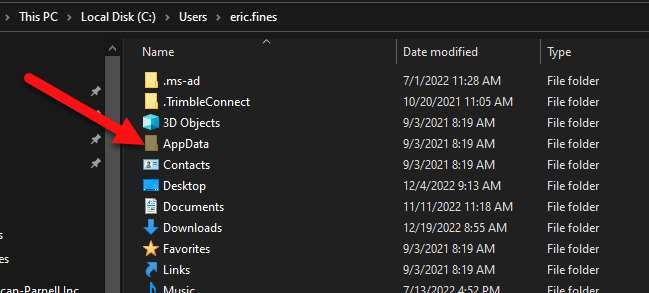
- Next, you will double click the folder “LOCAL”
- Next, you will delete the folder named “FIELDLINK”
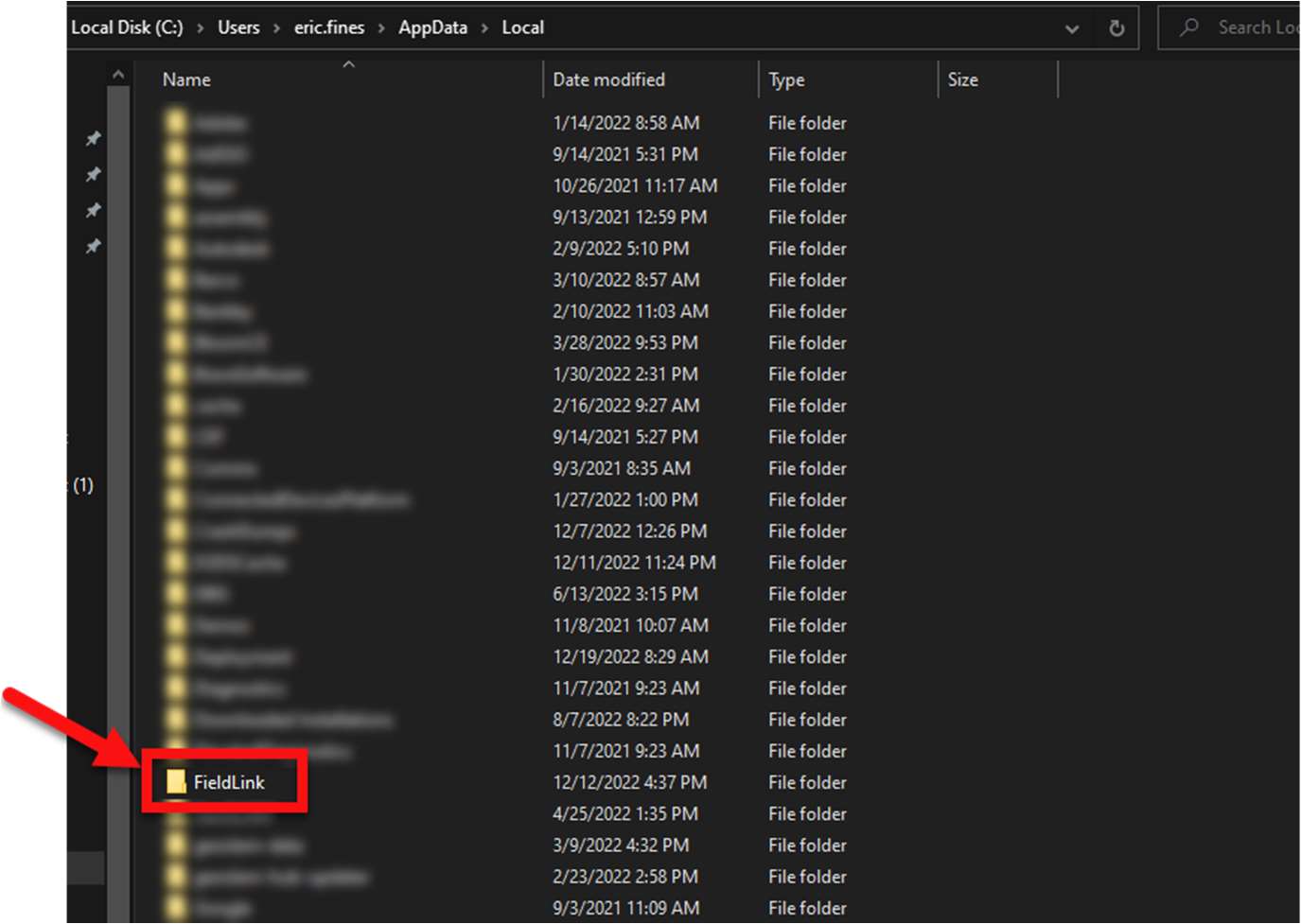
- Lastly, it is recommended that you perform a hard shutdown of the tablet or system to clear any memory cache associated with FieldLink.
- To do this, simply click on the Windows Start Menu, then the power button icon, the select “Shut Down”.
- Leave the system shutdown for at least 30 seconds to clear the memory cache.
- Then restart the system and the FieldLink software.
Note:
The full path is:
C:/Users/<username of PC or Tablet>/AppData/Local/ o Delete the FieldLink folder